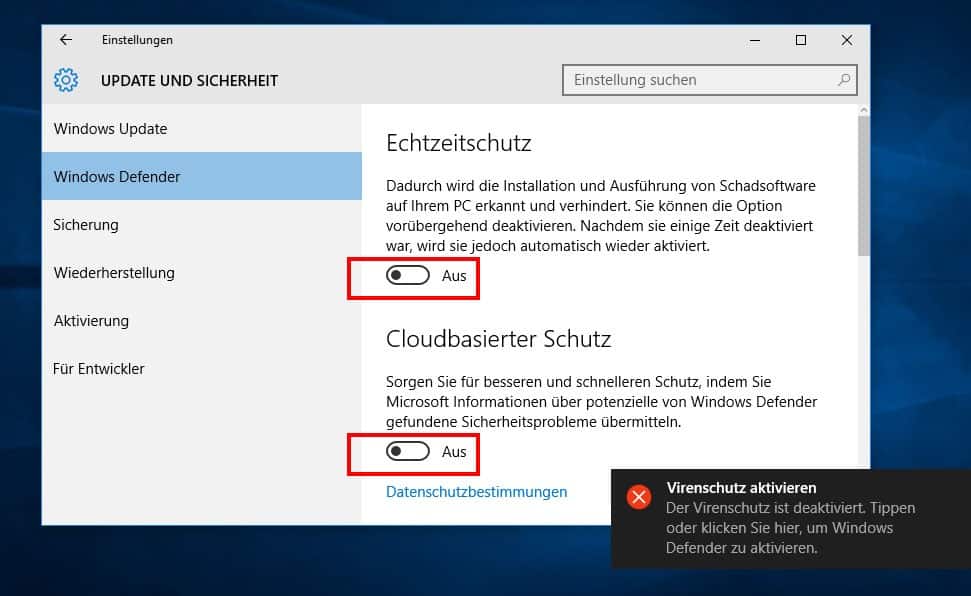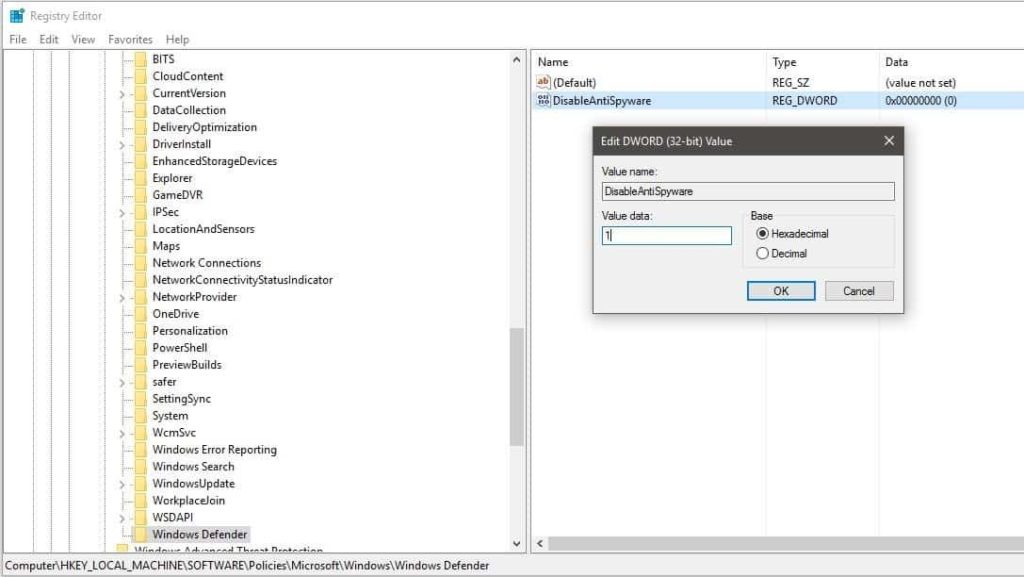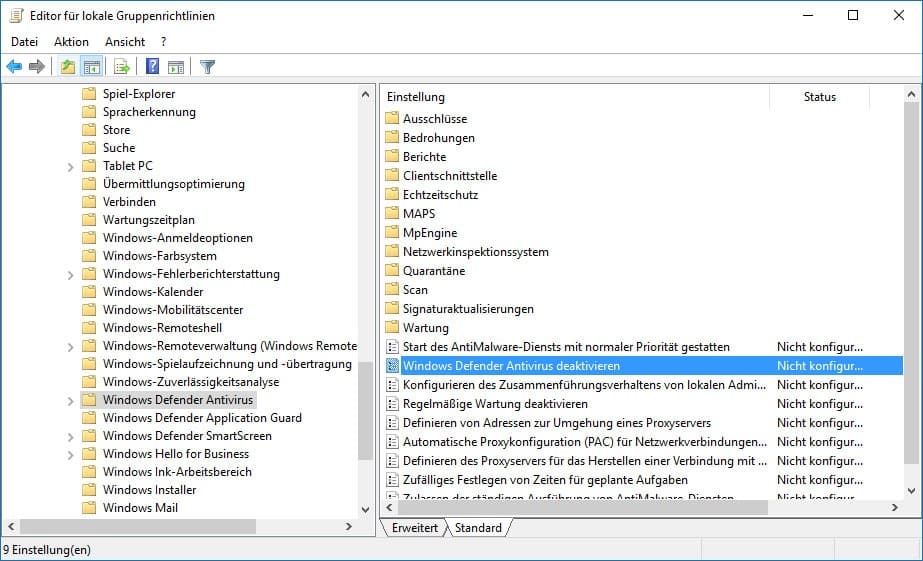In Windows 10, Microsoft’s own virus protection, called Windows Defender, is enabled by default. Since the Windows 10 Creators Update it can come to problems, if you use the Microsoft virus scanner parallel or at the same time with other virus scanners. In this article we show you how to activate Windows Defender and how to deactivate Windows Defender.
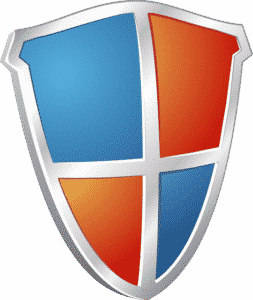
What’s Defender?
Previously, the Microsoft virus scanner was presented under the name Microsoft AntiSpyware. This is security software from Microsoft to detect potentially unwanted software (mainly computer viruses, malware, spyware and other malware).
Disable Windows Defender / Enable Windows Defender
There are several ways to deactivate Defender or to activate Defender. Depending on the size of the network or the individual workstation, there are different ways to implement this.
- 1 – in the Windows settings
- 2 – via registry
- 3 – per GPO / Group Directive
1 – in the Windows settings
To configure Microsoft Defender in the Windows settings, proceed as follows:
- Open Windows settings with the key combination “Windows + i
- Open the “Update and Security” button.
- Open the menu item “Windows Defender
- Turn off the “Real-time protection” and “Cloud-based protection” switches, or interpolate
This is especially great for home users, as there are only a few simple steps.
2 – via registry
Windows Defender can also be deactivated / activated in the Windows Registry. To do that, we have to follow these steps:
- open the mask with the key combination “Windows + r
- “Enter and confirm “regedit
- to the path
“HKEY_LOCAL_MACHINESOFTWAREPoliciesMicrosoftWindows Defender”
If not available, then right-click on “Microsoft” -> “New“ -> “Create key”. - In the right window right click -> “New“ -> “DWORD” with the name “DisableAntiSpyware“.
- Open “DisableAntiSpyware” with double click and set the value to “1” (deactivate)
- Open “DisableAntiSpyware” with double click and set the value to “0” (activate)
Configuring Defenders in the registry is recommended for small to medium businesses.
3 – by GPO or Group guideline
In larger environments it makes sense to disable or enable Defender via Group Policy. This is the simplest variant for an administrator:
- create a new group policy in Active Directory
- Navigate to the following path
Computer ConfigurationAdministrative TemplatesWindows ComponentsWindows Defender AntivirusReal-Time Protection
Double-click the policy “Disable real-time protection” and set it to “Enabled - Navigate to another path
Computer ConfigurationAdministrative TemplatesWindows ComponentsWindows Defender Antivirus
Here you can still configure the policy / GPO “Disable Windows Defender Antivirus
With these instructions you should be able to deactivate and activate Microsoft Defender. 🙂