In times of Home Office many companies rely on solutions from Microsoft. This includes products such as Skype for Business or Teams. From a data protection and employee monitoring perspective, this is a sensitive issue because the status is set automatically. If one is inactive at the computer, the team jam is set to absent. But with our tool you can keep the status permanently on available.
What statuses are there in teams?
If you use Microsoft Teams, there are different types of statuses, which can be set manually or automatically. If you are in an appointment, the status is changed from available to busy or do not disturb. This is in itself a great feature in teams. However, if you are not at your computer for a longer period of time, i.e. inactive, the status is set to Absent. This is very sensitive in issues of employee monitoring and data protection.
These different statuses exist in Microsoft teams:
- Available
- Employed
- Do not disturb
- Be right back.
- Display as Absent
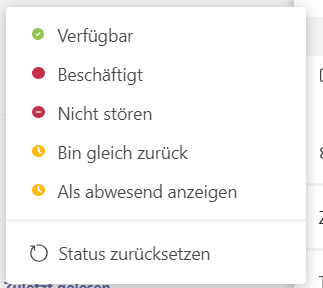
With our tool you can permanently set Skype for Business and Teams status to Available, so you’re always online.
Keep status permanently available (online)
The topics of monitoring and data protection are very quickly exhausted with our tool, because with it it is possible to permanently set the status of teams, but also of Skype for Business to Available. So you are online all the time. Here are a few facts about the tool:
- Sets the status permanently to online (Available)
- The status for appointments or meetings continues to function as usual
- As soon as the tool is active, no automatic screensaver works under Windows
- If the computer is locked manually, the tool is also disabled for this time and will NOT work!
- The tool is portable and does not need to be installed
- If you like the tool, we would be happy about a donation to the coffee cash register 🙂
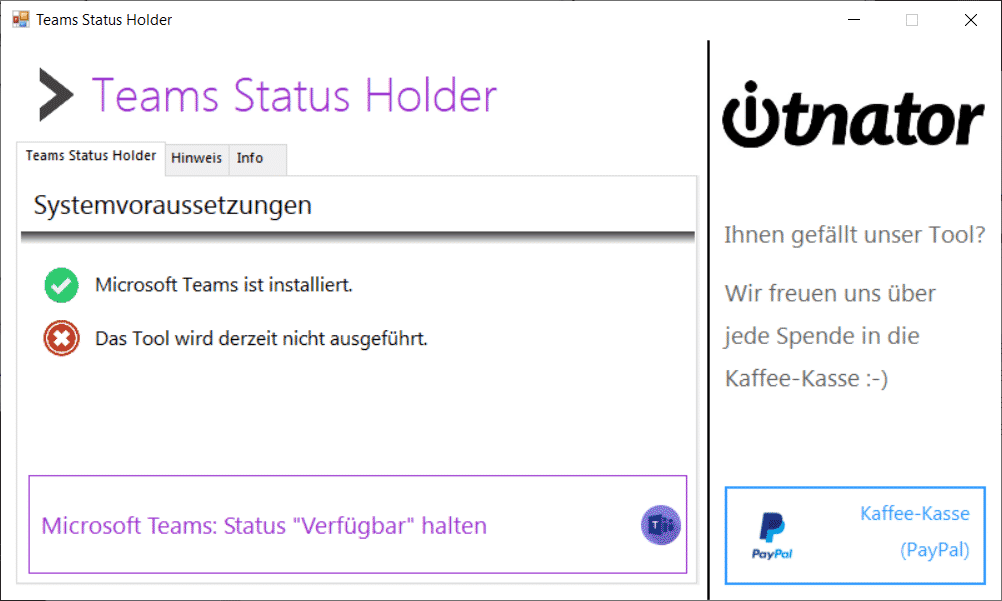
Now to the functionality of the tool. A double click starts the tool and does not need to be installed. Afterwards it is checked whether Microsoft Teams is installed. If this is the case, the Change Status button is activated. By clicking on the button the team status will be permanently set to Available. As mentioned above, the automatic status functions for meetings and appointments are not affected and continue to work. To end the influence of the online status, the program must be closed.
