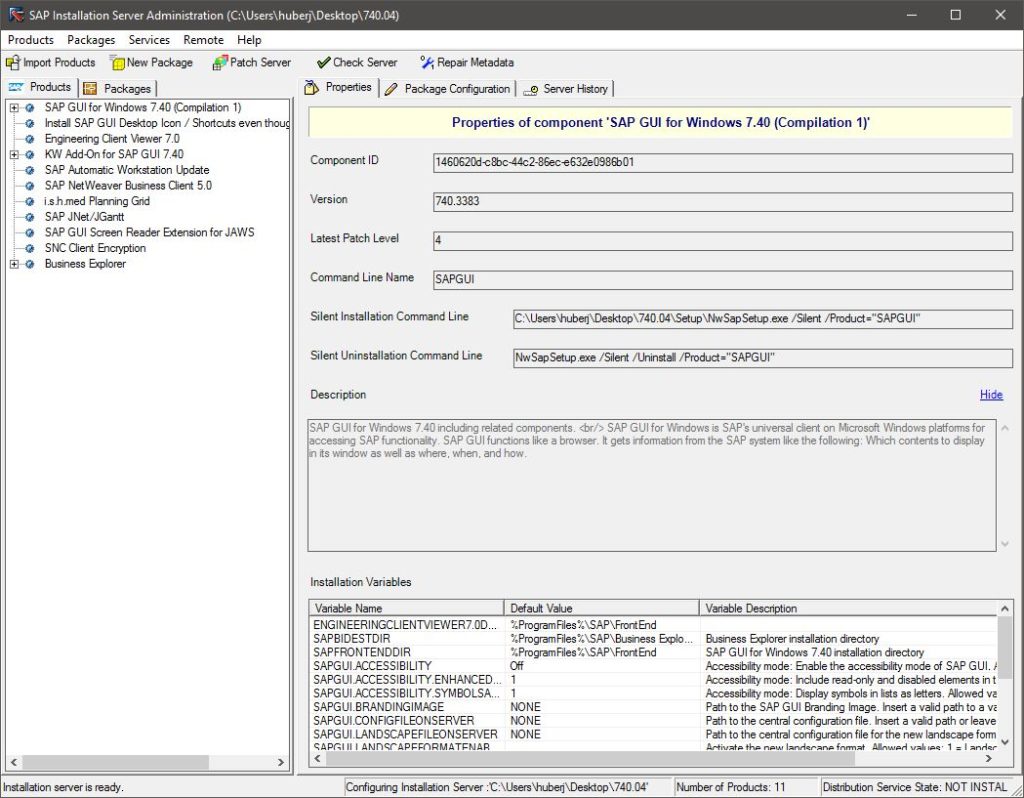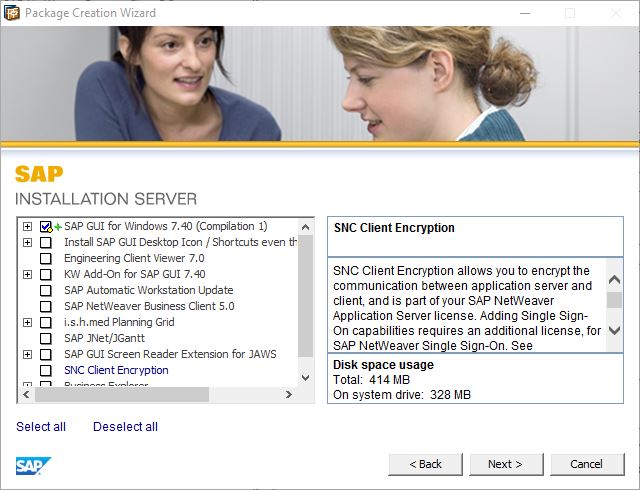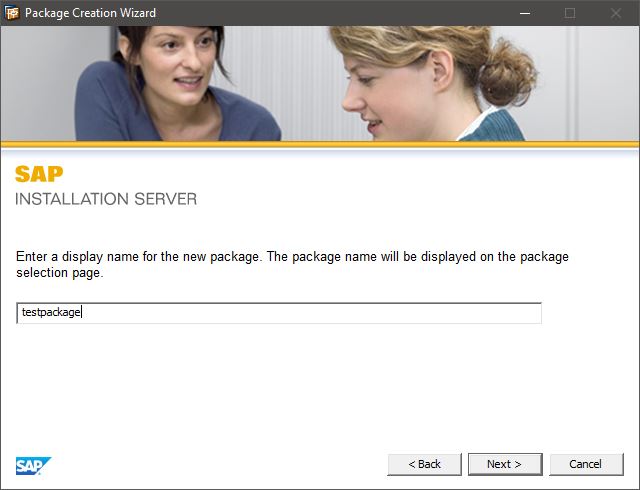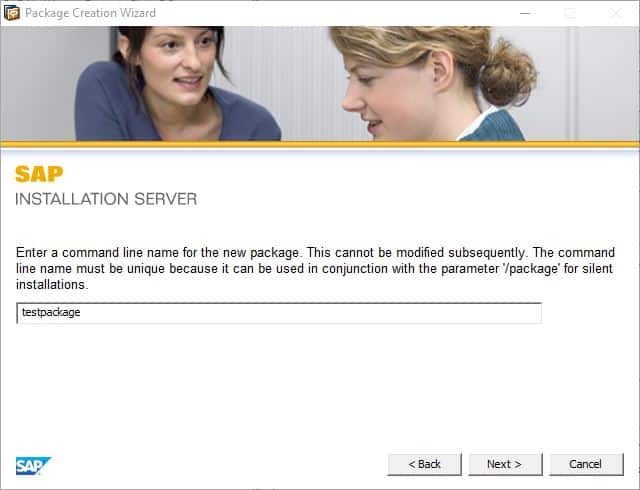Nachfolgend ein nicht ganz so einfaches Softwarepaket für Empirum oder SCCM.
Es handelt sich um das SAP Frontend (GUI) für die Clients.
Step-by-Step Anleitung
- Als Erstes starten wir die “NWSAPSetupAdmin.exe” aus dem “SETUP”-Ordner
In der Toolbar klicken wir auf “New Package”
- Dann wählen wir die Softwareprodukte aus, die wir installieren wollen, bzw. die wir nicht installieren wollen.
Das ist natürlich von Unternehmen zu Unternehmen anders, je nach dem was für Addons gebraucht werden.
- jetzt müsst ihr den Paketnamen eingeben.
- Jetzt den command line Namen für das Paket vergeben.
Hier ist es sinnvoll und einfacher, wenn der selbe Name verwendet wird, wie der Paketname im Schritt zuvor.
- READY ! Das Paket ist nun fertig und kann verwendet werden. 🙂
Optional kann man einen Rechtsklick auf das Paket machen, und “Compress to single-file-installer wählen”
Dann wird eine .exe erstellt, die installiert werden kann.
Da wir aber eine Softwareverteilung nutzen, überspringen wir diesen Schritt und sind schon fertig 😉
Nachfolgend gibt es schon die Parameter zum installieren und deinstallieren:
Installation
Setup\NwSapSetup.exe /Silent /Package="testpackage"
Deinstallation
Setup\NwSapSetup.exe /Silent /Uninstall /Package="testpackage"
Zum Schluss nicht vergessen !
Zum Schluss muss noch die passende “saplogon.ini” verteilt werden.
https://www.itnator.net/sap-saplogon-ini-funktionsweise/
Weitere Informationen aus dem SAP WIKI
| Parameter | Description |
| NwSapSetup.exe | |
| /silent | Does not display a user interface. When using /silent, you must specify a product name, a package name, or /update |
| /nodlg | Shows only the progress dialog. Displays no other user interface. You can use it instead of /silent. If using /nodlg, you must specify a product name, a package name, or /update. |
| /force | Overwrites all files, registry keys and other artifacts installed by SAPSetup, regardless whether they exist or not. Even files with a newer file version are overwritten. SAP files are uninstalled even if their shared DLL counter is not zero. |
| /once:”<OnceTag>” | Make sure that an installation with the tag <OnceTag> runs exactly once on a workstation. The tag <OnceTag> is stored in the Windows registry and never deleted by SAPSetup. If an installation with the same tag is started again, it will do nothing and return 0 instantly. |
| /uninstall | Uninstalls SAP front end components installed by SAPSetup. To uninstall all SAP front end components, add “/all” To uninstall a specific product or package instead, add /Product=”Product Command Line Name” or, respectively /Package=”Package Command Line Name” Works only with /nodlg or /silent |
| /product | Runs the installer in product mode. You cannot switch to Package View. |
| /package | Runs the installer in package mode. You cannot switch to Product View. |
| /product:”<product cmd name>” | Only the specified product is processed. Other products are not displayed on the selection dialog. You can specify several products by concatenating their names with a plus sign (+). |
| /package:”<package cmd name>” | Only the specified package is processed. Other packages are not displayed on the selection dialog. You can specify several products by concatenating their names with a plus sign (+). |
| /update | Updates installed SAP front end components. To update all installed packages available on the installation server, add /Package To update a specific product or package instead, add /Product=”Product Command Line Name” or, respectively /Package=”Package Command Line Name” Works only with /nodlg or /silent |
| /skip=wtscheck | Skips the check whether the WTS server is in installation mode. Only provide this if the check does not work correctly; in this case, open a message on component BC-FES-INS for a bug report. |
| /ForceWindowsRestart | Restarts the workstation automatically when the installation is complete. Use in combination with /package or /product after /silent or /nodlg. Example: \NwSapSetup.exe /silent /product=”SAPGUI710″ /ForceWindowsRestart |
| /SMS:[“<package cmd name>”] | Creates a status file named “Package Name.MIF” in the %temp% directory that indicates the success or failure of the process. Typically used by software distribution systems such as SMS to determine the success or failure of a remote installation (advertised package installation). |
| /repair | Repairs all installed SAP front end components. For further information, see section Repairing Installed SAP Front End Components |
| /MaintenanceMode | Usually, only those SAP front end components that are also available on the installation source are displayed in the selection dialog. With this switch, all installed SAP front end components are displayed and can be uninstalled. |
| Single File Installer | |
| /? | Provides help on command line parameters |
| NwCheckWorkstation.exe | |
| /silent | Does not display a user interface. Returns the same return values as NwSapSetup.exe. For further information, see section Return Codes. |
Return Codes
| Return Codes | Description |
| 0 | Process ended without detected errors |
| 3 | Another instance of SAPSetup is running |
| 4 | LSH failed |
| 16 | SAPSetup started on WTS without administrator privileges |
| 26 | WTS is not in install mode |
| 27 | An error occurred in COM |
| 48 | General error |
| 67 | Installation canceled by user |
| 68 | Invalid patch |
| 69 | Installation engine registration failed |
| 70 | Invalid XML files |
| 129 | Reboot is recommended |
| 130 | Reboot was forced |
| 144 | Error report created |
| 145 | Error report created and reboot recommended |
| 146 | Error report created and reboot forced |